Blog
Faster creativity - DAW shortcuts you need to know
1 Aug '2019
Great ideas can come and go in seconds.

As producers, we need to get our ideas down as soon as inspiration hits. And, without a doubt, getting the most out of your software quickly is essential. With that in mind, here’s our guide to the best DAW shortcuts in Ableton, Logic Pro X and Pro Tools.
Ableton
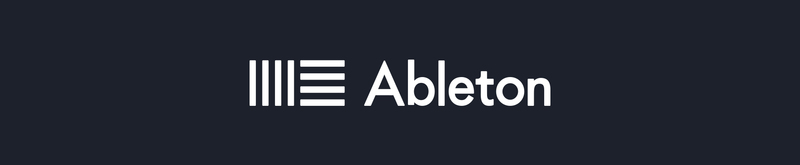
With Live 10, Ableton released a lot of handy workflow improvements. Here are our favourites:
Renaming Channels
Instead of pressing enter to confirm a change and then exiting renaming mode, hit Tab and jump to the next channel to rename it (CTRL / CMD + R)
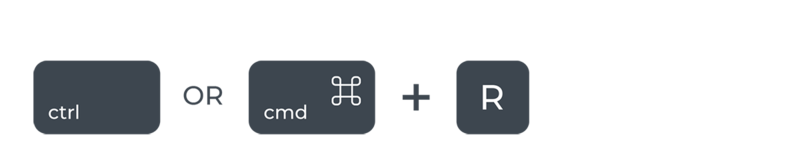
Toggle Automation Mode
Press A on the keyboard to hide or reveal the automation lines of your track. This also works for clip fade handles too.
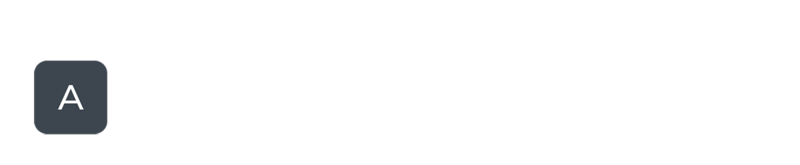
Zoom to Arrangement Time Selection
Another way to save time is to highlight a section of your tune and press Z. This shortcut allows you to zoom in and focus on a specific part - without clicking and dragging.
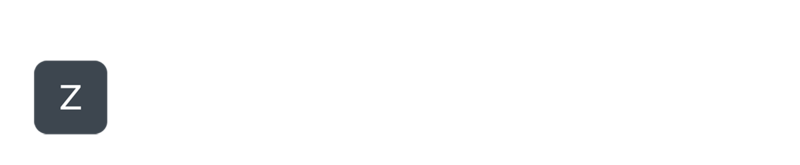
Split Clip at Selection
Gone are the days of endlessly clicking and dragging sections of audio. Simply press CTRL / CMD + E to make a section. Easy.
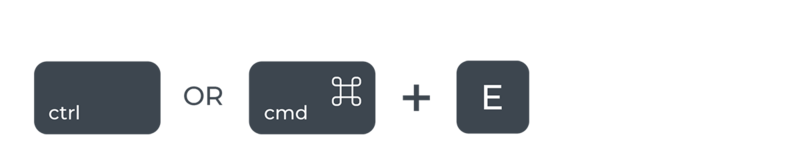
Activate/Deactivate Computer MIDI Keyboard
The Computer MIDI Keyboard isn’t activated by default anymore. However, it does have its own shortcut. Press M to activate it (and turn it off).
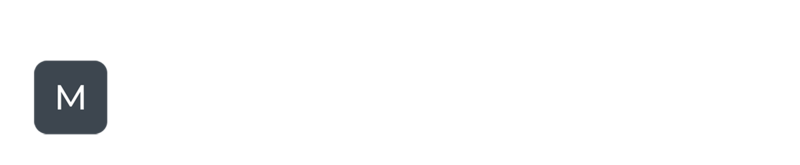
These are our favourites, but you can find a full list of Ableton keyboard shortcuts here.
Logic Pro X
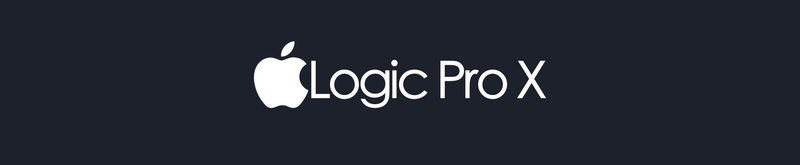
With Logic Pro X, it’s entirely possible to work exclusively with the mouse/trackpad. However, keyboard shortcuts can help you get your ideas down much faster.
Capture a MIDI Recording (after you’ve played it)
Press SHIFT + R to record what you’ve played after you’ve played it. This is perfect for spontaneous moments of creativity, or if you didn't feel confident pressing record the first time around.
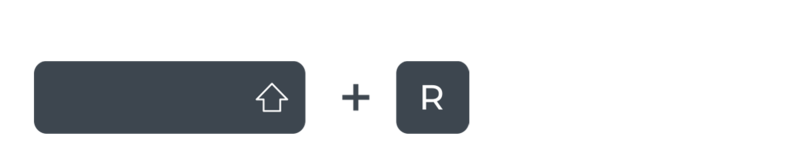
Move Region to the Playhead position
Also known as the ‘Pickup Clock’, this shortcut is a great way to align effects with visuals when scoring. It allows you to move regions over large distances without dragging them. Simply select the region that you want to move and press ;.
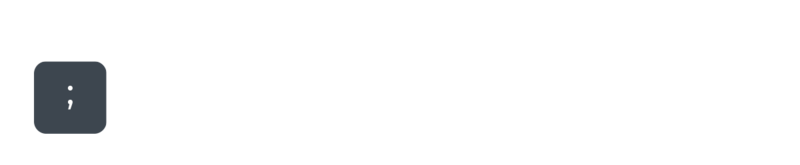
Repeat Entire Sections
If you’re looking to quickly repeat a section (adding length to your song), create a cycle/loop around the area you want to repeat and press CMD + R.
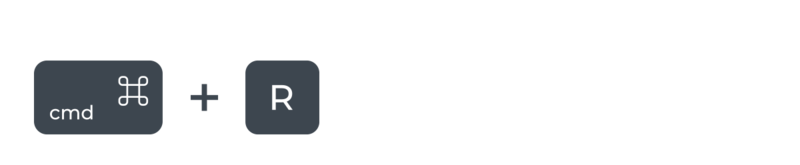
Move the Playhead by Musical Bars
Sometimes you want to start playback from a specific position. The , and . keys allow you to do this quickly. What’s more, holding SHIFT will move forward or back 8 bars.
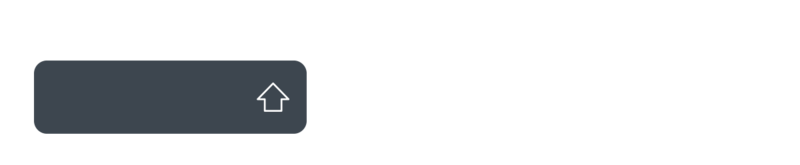
Cycle/Loop a specific area
When producing, editing or recording, it can sometimes be difficult to see the area that you’re attempting to loop. This handy shortcut can help. Simply, select the region you want to loop around and press CMD + U.
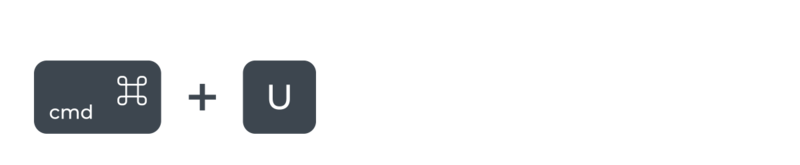
There are over 1000 key commands for Logic Pro X, you can find the full list of shortcuts here.
Pro Tools
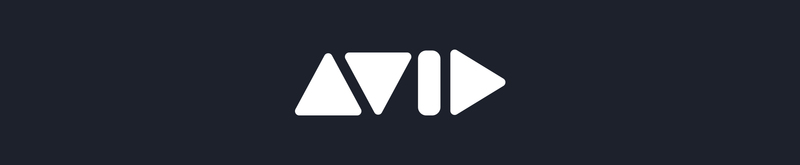
You can do most of the work in Avid’s Pro Tools by pointing and clicking. However, these shortcuts will give you much more time for the creative stuff:
Change edit mode
Save yourself from clicking endlessly between different modes with these shortcuts:
Switch to shuffle mode (ALT + 1)
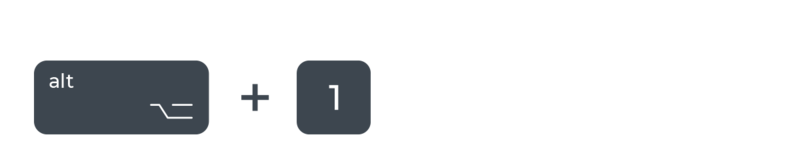
Switch to slip mode: (ALT + 2)
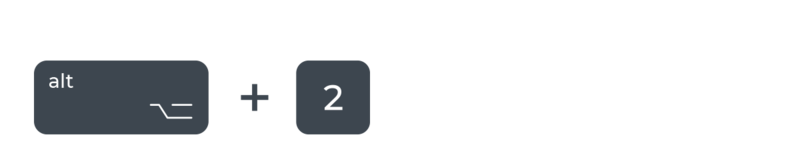
Switch to spot mode: (ALT + 3)
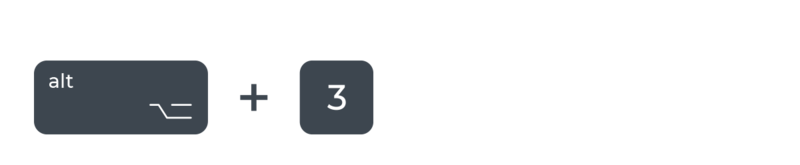
Switch to grid mode: (ALT + 4)
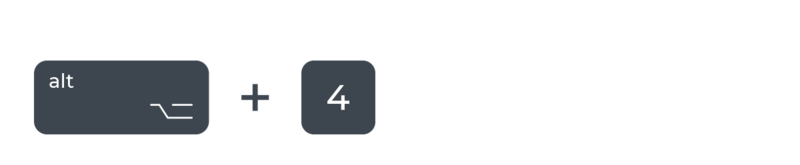
Cycle through modes: (ENTER)
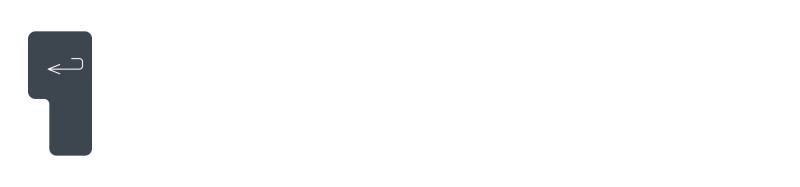
Duplicate a selected Region
Pro Tools does have a loop option, but we find pressing CMD + D is much quicker.
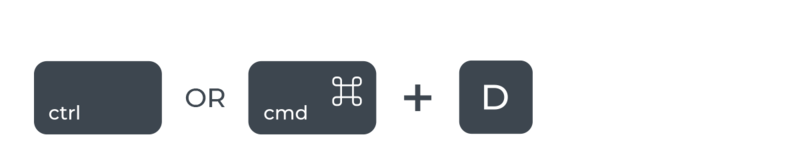
Create Group
Highlight a selection of tracks and press CMD + G. This will give you the group’s dialogue.
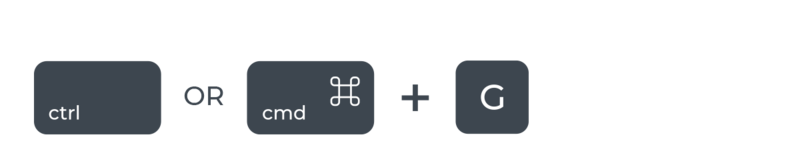
Record/Solo/Mute all tracks
These shortcuts will save you lots of time whilst you’re previewing your tracks:
Mute tracks (SHIFT + M)
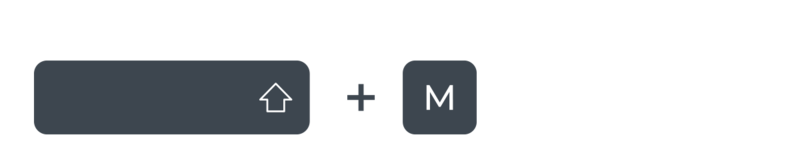
Solo tracks (SHIFT + S)
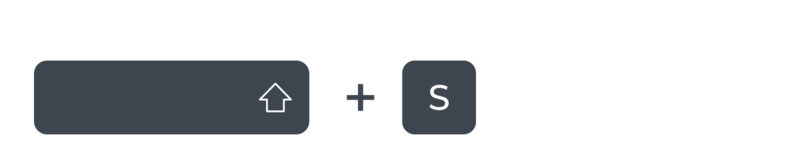
Arm record on tracks (SHIFT + R)
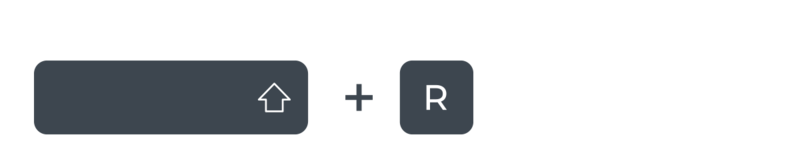
Resize mix tracks
Type CMD + ALT + M to show narrow mix tracks. This is useful if your mix deck is looking stacked and you’re tired of scrolling.
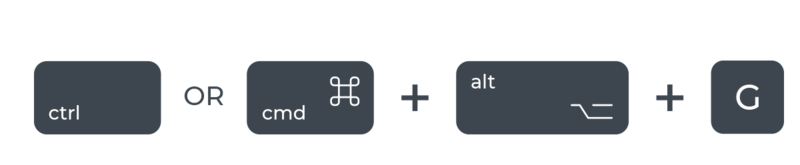
You can find a full list of keyboard shortcuts in this guide.
Using another virtual instrument? Check out these shortcut lists for FL Studio and Cubase.
Loopcloud gives you the tools to sound like you, and no one else. It’s the ultimate studio partner. With Loopcloud, everything is possible.
Get in touch to find out more.