Blog
Creating your own Loopcloud sample Collections
28 Apr '2023
Find your sounds faster with specially curated playlists from artists and the Loopcloud community, or create your own for better workflow.

The Loopcloud library is the largest and most diverse sample library in the world, with four million royalty-free sounds covering every corner of the music landscape. Despite its size, digging through the entire expanse of sounds available in the Loopcloud catalogue is quick and easy.
On the Loopcloud home page you’ll see a vibrant display of the packs we think you should hear, whether that’s exclusive sounds, recent releases, genre-specific samples or Loopcloud DRUM and PLAY offerings. You can quickly explore our sample archives using AI-powered harmonic and rhythmic sound matching, similar sound recommendations and adjustable audio search filters (instruments, genres, labels and formats).
On top of all this, we’ve just introduced a new feature that will make it even easier to find and audition the sounds you need for your projects: Collections.
What are Collections?
The newest feature within Loopcloud is specially curated playlists of sounds from artists, labels and community members, sourced from any sample pack in the Loopcloud catalogue. These playlists are called Collections, and they’re an easy way for you to collect sounds for specific projects or categorise your favourite samples by instrument, genre or general vibe.
Collections can be kept private or made public so the whole Loopcloud community can discover them, and can be shared with friends or collaborators via a web link. You can access Collections from the Loopcloud home page or the ‘All Collections’ page, where you’ll find Collections that have been curated by artists and labels, or editorial selections the Loopcloud team feel deserve recognition by the community.
We regularly update the Collections page with fresh selections, so make sure to keep dropping in and browsing for sounds. You can find essential editorial Collections like Acoustic Drum Hits, House Acapellas and Total 808, as well as hand-picked sounds directly from artists like Drumsik. Every Friday, we also bring you the Loopcloud community's 50 favourite sounds from the last week, and the Loopcloud labels team collate their favourite samples from the hottest new exclusive releases.
Creating your own Collection
Let’s take a look at how you can build your own Collections on Loopcloud, by following the steps below.
Step 1: Create an empty Collection
First, create an empty Collection in the Loopcloud desktop application. To do this, open the Collections Sidebar and click the plus (+) icon. This will add an empty Collection to the sidebar, ready for you to add sounds to.
Step 2: Edit information
Right-click on your newly created Collection and click Edit. Next, you’ll have the option of giving your Collection a name and description, as well as adding some genre tags to make it easy for people to find via search.
If the tag you want to add doesn’t exist in the Loopcloud database, you can create your own. All you need to do is start typing and then click the ‘Create new tag’ prompt. You can also upload an image from your computer to give your Collection a cover.
Click save, and you’ll see the Collections Sidebar update with your Collection’s new details.
Step 3: Add sounds
Now that you’ve set up a Collection, you can search for sounds to include, depending on the theme you’ve chosen. If you had created a Collection called “Wavey Synth Chords” for example, you could start by searching for the Synth Instrument tag in Loopcloud’s main search bar. Adding a genre filter on top of that will help to narrow down your search results and make sure you find what you’re looking for.
Next, preview the sounds that have been generated by your search below, or use the Relevant Products section at the top of the page to dig in a specific pack. Don’t forget, you can right click a sample and click AI Search to use Loopcloud’s intelligent sample matching algorithms to find harmonic and rhythmic matches, as well as similar sounds.
Step 4: Finalise your Collection
You can view the contents of your Collection by clicking on it in the Collections Sidebar, or right-clicking the Collection and selecting ‘Show Content’. This opens the Collection in ‘product view’, where you can listen to all the sounds you’ve gathered and make sure they’re right.
If you decide that a particular sound doesn’t work in the Collection, hover over the sample and click on the 3-dot menu, or right-click, and select ‘Remove from this Collection’.
That’s all there is to it! Once your Collection is complete, you can choose to either make it public and discoverable by the entire Loopcloud community, or set it to private. To toggle your Collection to Public, just hit the Private button in the Collection header.
Make sure to check out the amazing Collections that other creators and artists have curated too. You can keep tabs on your favourite Collection to return to over and over, by clicking the heart icon beside it. Doing this will add it to your Collections Sidebar to follow along as the Collection gets updated over time.
Stay tuned for more information about this exciting new feature in Loopcloud, as we take you through some of the best editorial and artist-curated Collections available on the platform today. Finding your sounds just got even faster!